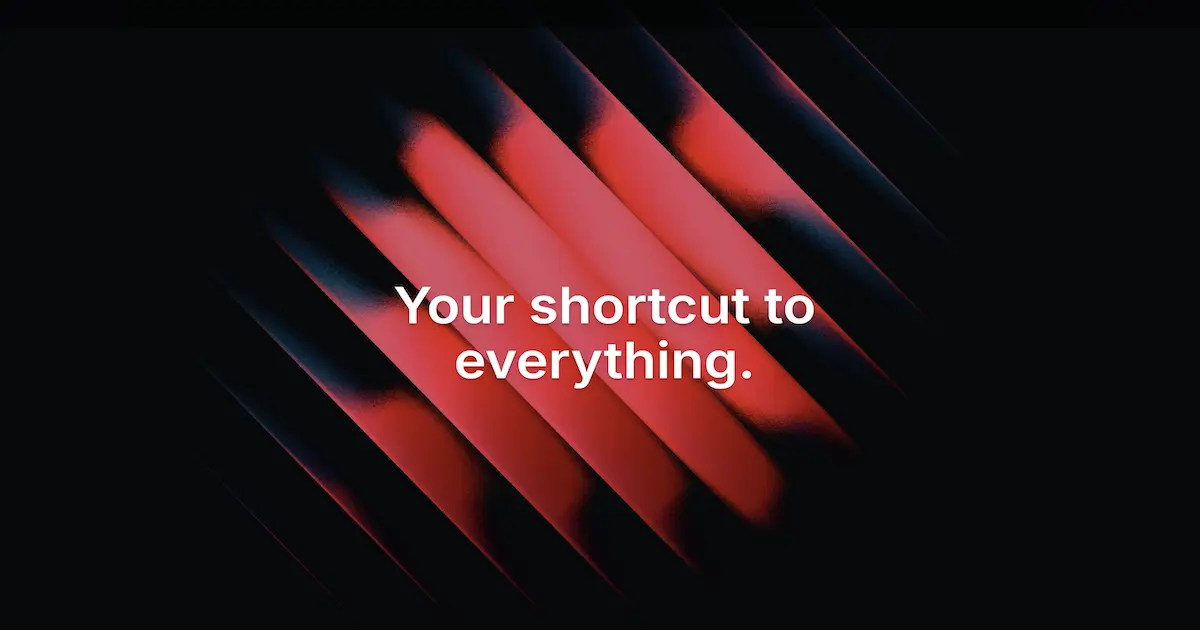Recently, Raycast has been making waves as a sleek, modern alternative to traditional app launchers like Alfred. While many users download it simply to open apps, they often overlook its full capabilities. Raycast can significantly reduce the number of applications you have running:
- Clipboard & snippet manager (replacing apps like PasteApp)
- Window management tool (replacing apps like Rectangle)
- Emoji picker (replacing apps like Rocket)
- App launcher hotkeys (replacing apps like Alfred & Spotlight)
- Translation tool (using DeepL API)
- Password manager (using Bitwarden API)
Setting it Up
-
First, you need to take a look at their landing page because hot damn 😍
-
Optionally, consider replacing Spotlight completely to use
⌘ + Spaceinstead of⌥ + Space.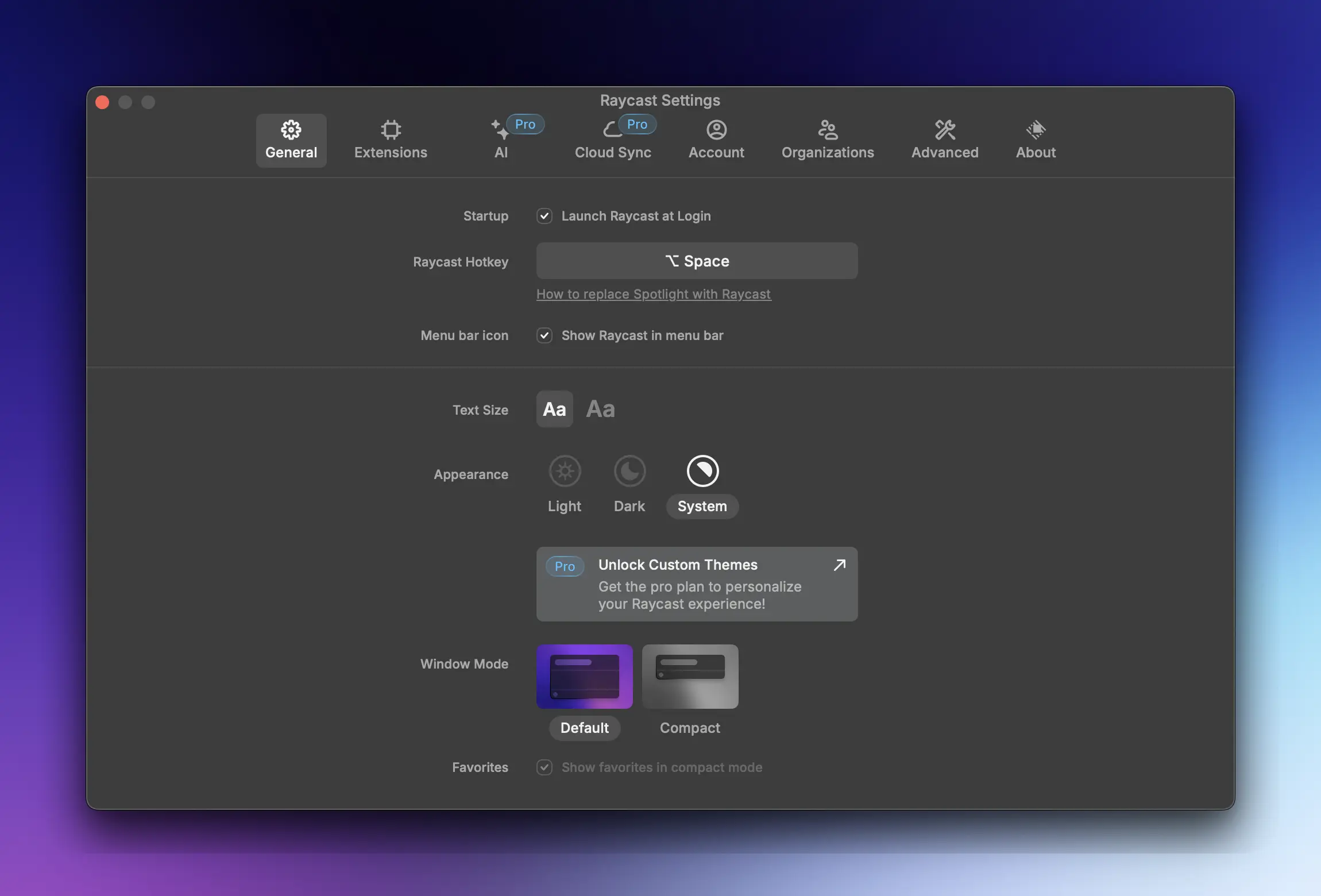
Clipboard & Snippet Manager
-
Set a hotkey to instantly access your clipboard history.
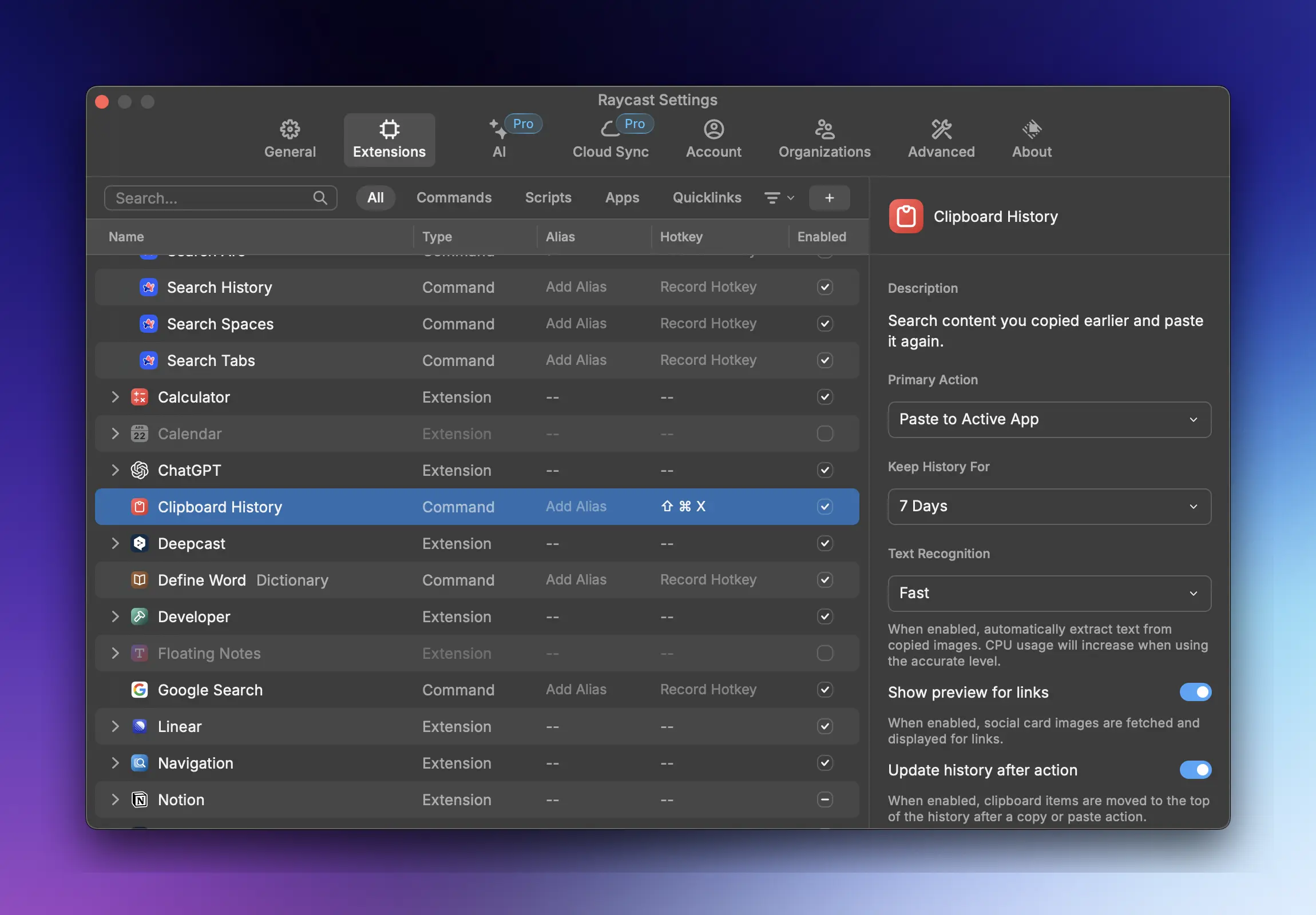
You can now summon your clipboard history with one shortcut (I use
Shift + ⌘ + X).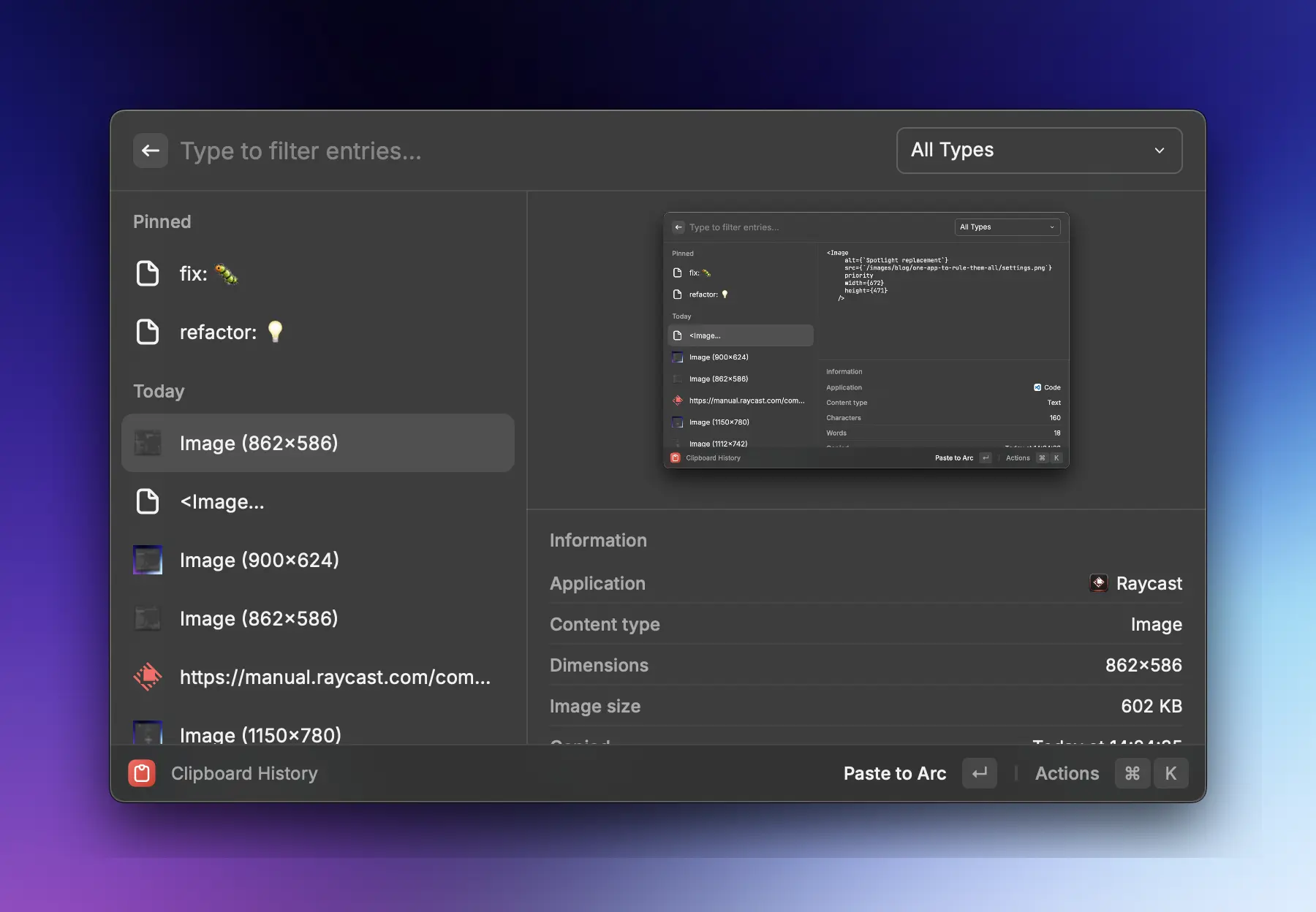
-
Learn the shortcuts: paste directly with
Enteror copy to the clipboard with⌘ + Enterto paste normally later. Press⌘ + Kto view all actions available for an item. -
Optionally, pin your important or frequently used text.
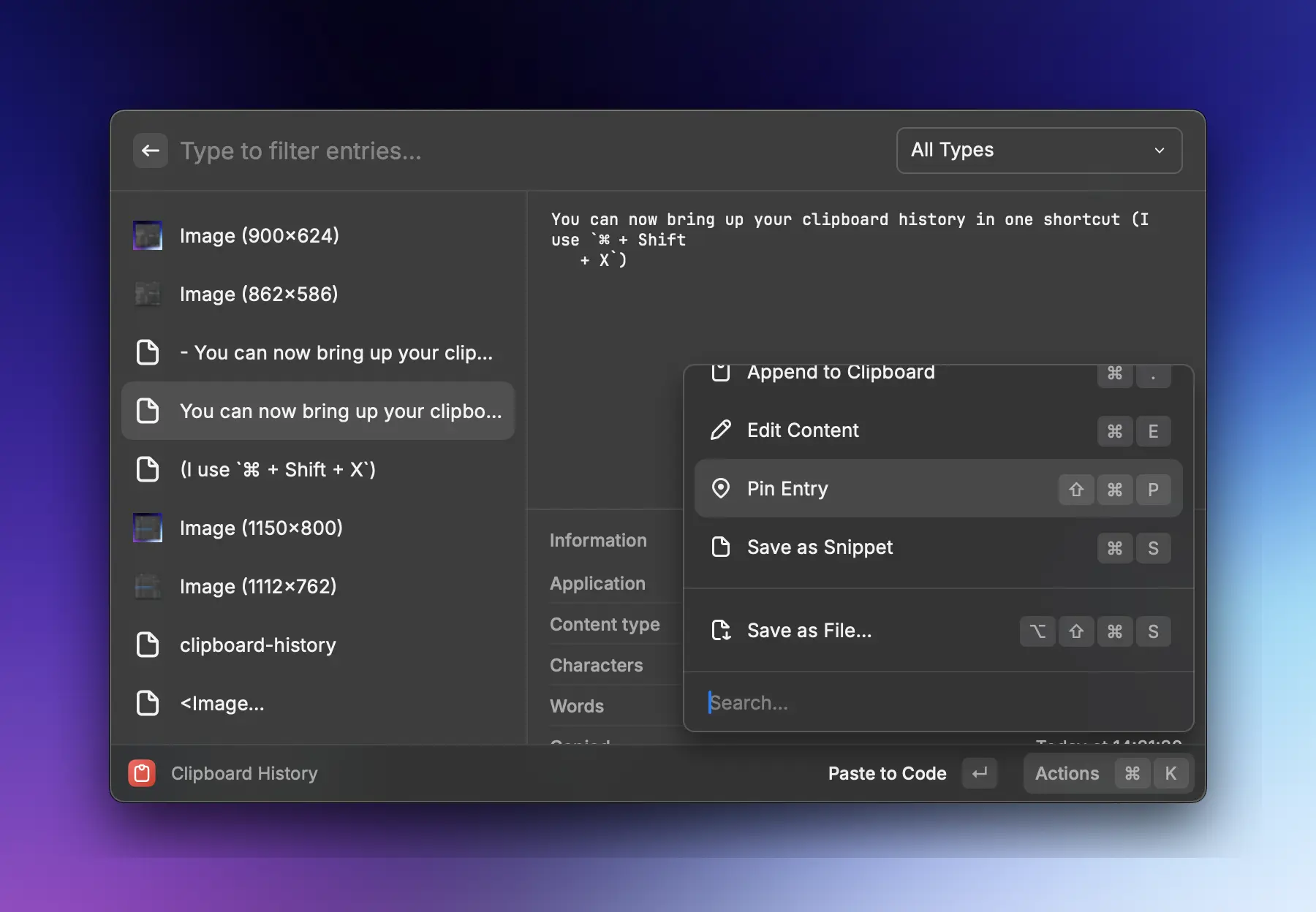
-
For other texts you want to keep but not always show at the top of the clipboard history, save them as snippets:
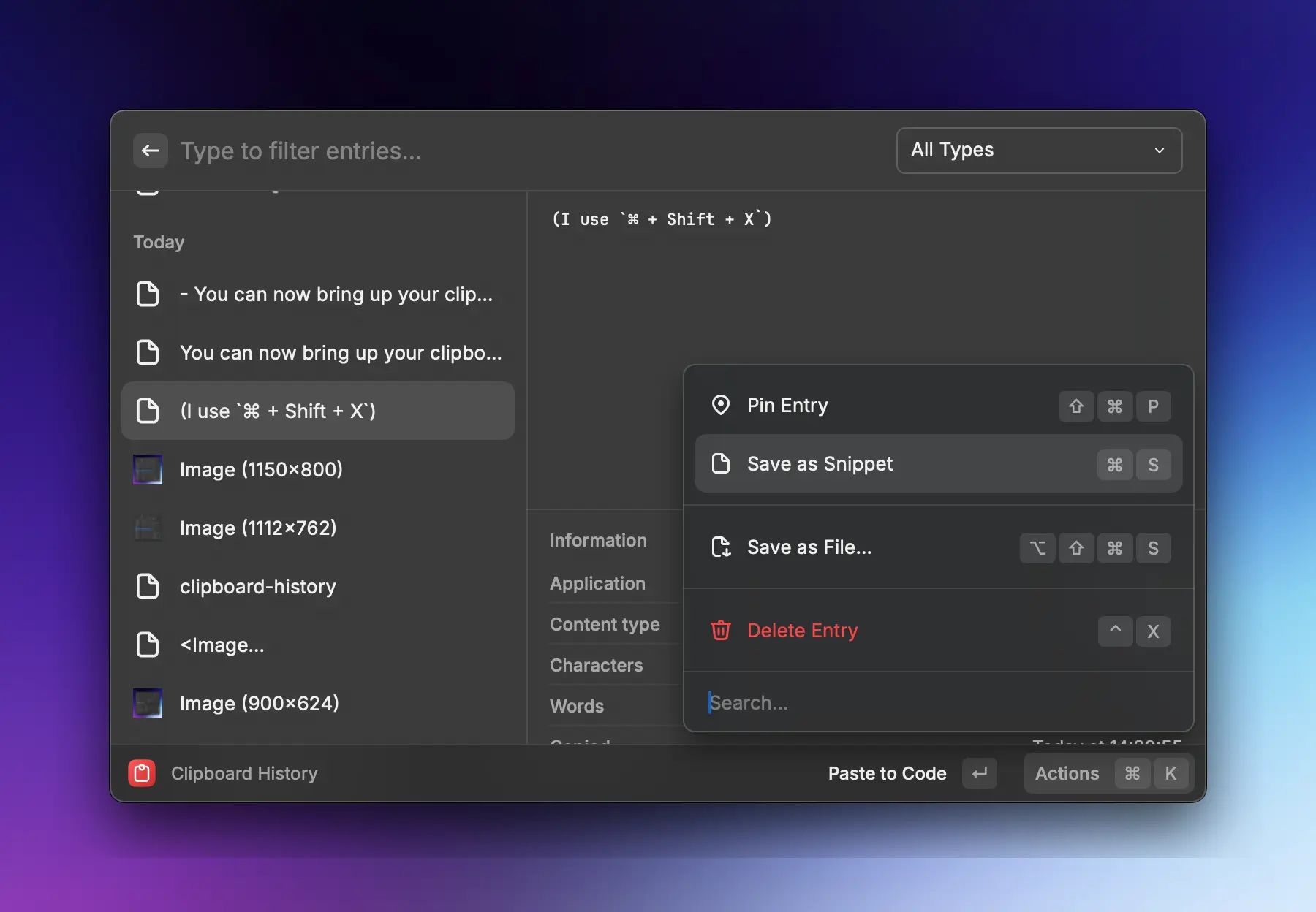
Snippets
Snippets are incredibly useful as they allow you to dynamically load information and set shortcuts to trigger them. For instance, I use them to easily paste a JWT into my GraphQL console:
-
Type "Create snippets" in the search bar.
-
Write snippets and use dynamic placeholders, like this:
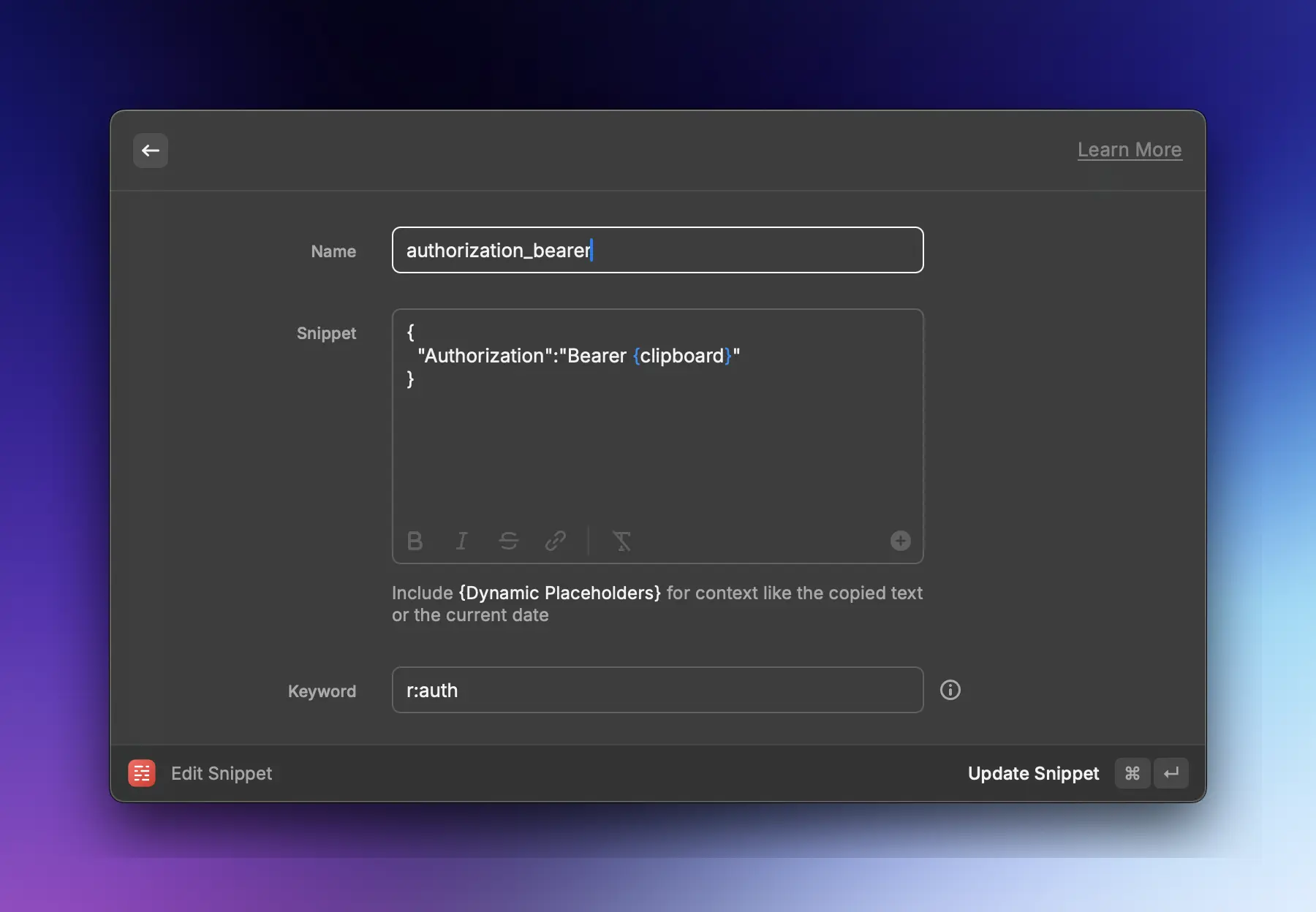
(I always prefix all my snippets with
r:.)
Now, by simply typing r:auth, it instantly writes { Authorization: "Bearer eydsadsa.."} with the prefilled JWT.
Window Management
Raycast also offers impressive window management commands out of the box.
You only have to add your (Rectangle) shortcuts into the Window management settings (type Window then ⬆ + ⌘ + ,).
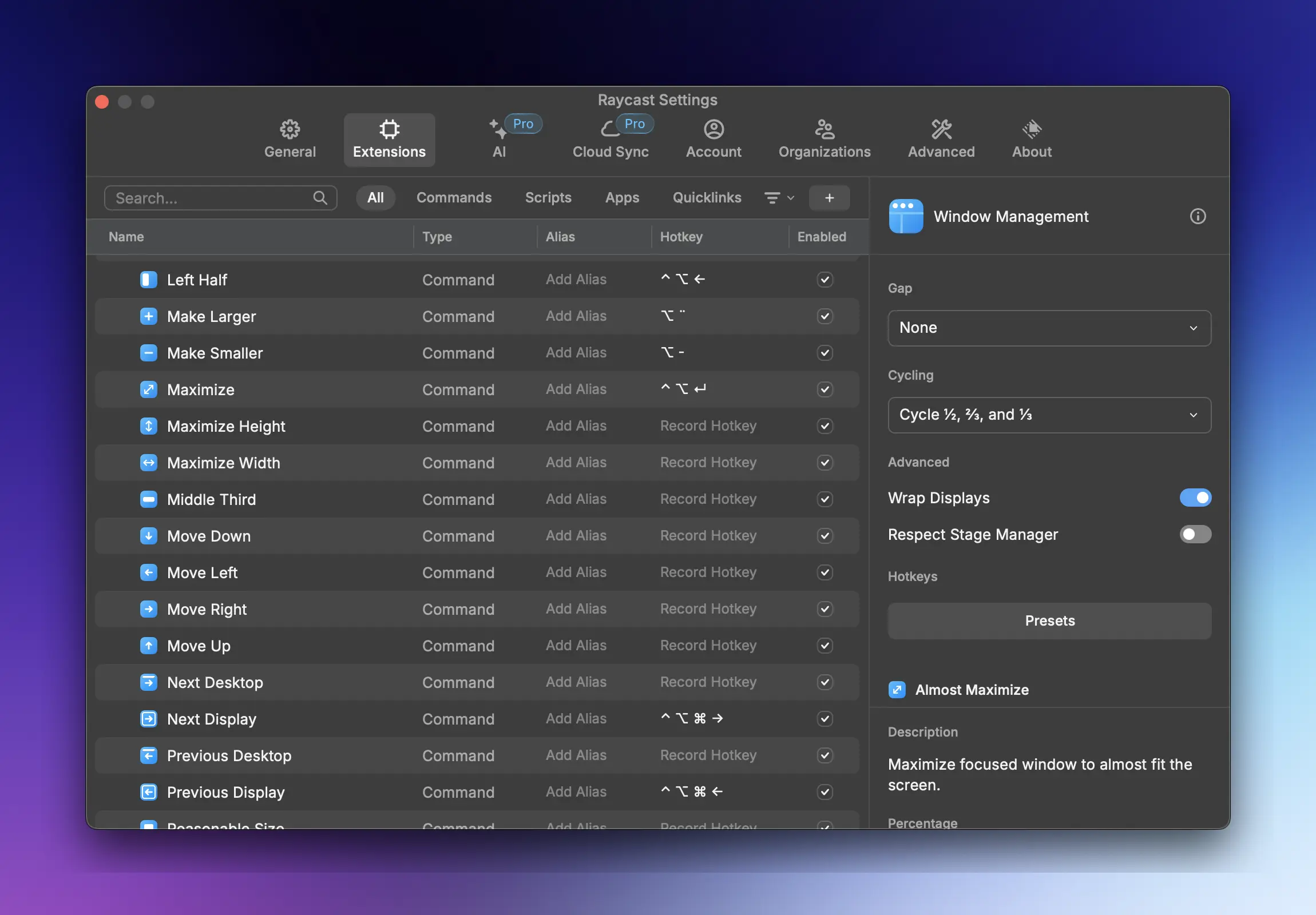
You only need to set the Left Half and Right Half shortcuts to also get the 1/3 and 2/3 window positions when repeating the shortcut.
You can choose whether to maintain this behavior in the Cycling section on the right.
App Launcher Shortcuts
This feature also comes built-in. You can assign hotkeys to launch your most used apps (type the name of your app and then ⬆ + ⌘ + ,).
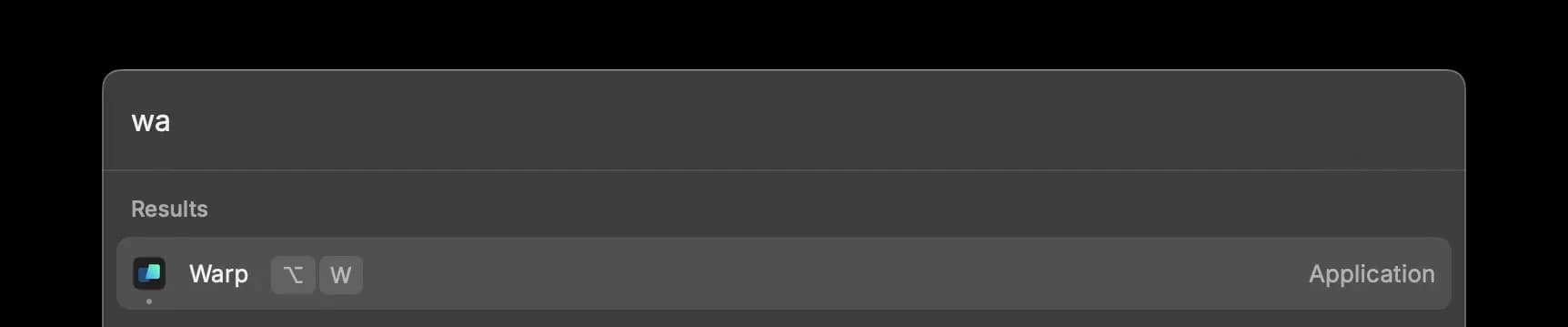
I use ⌥ + letter for launching apps.
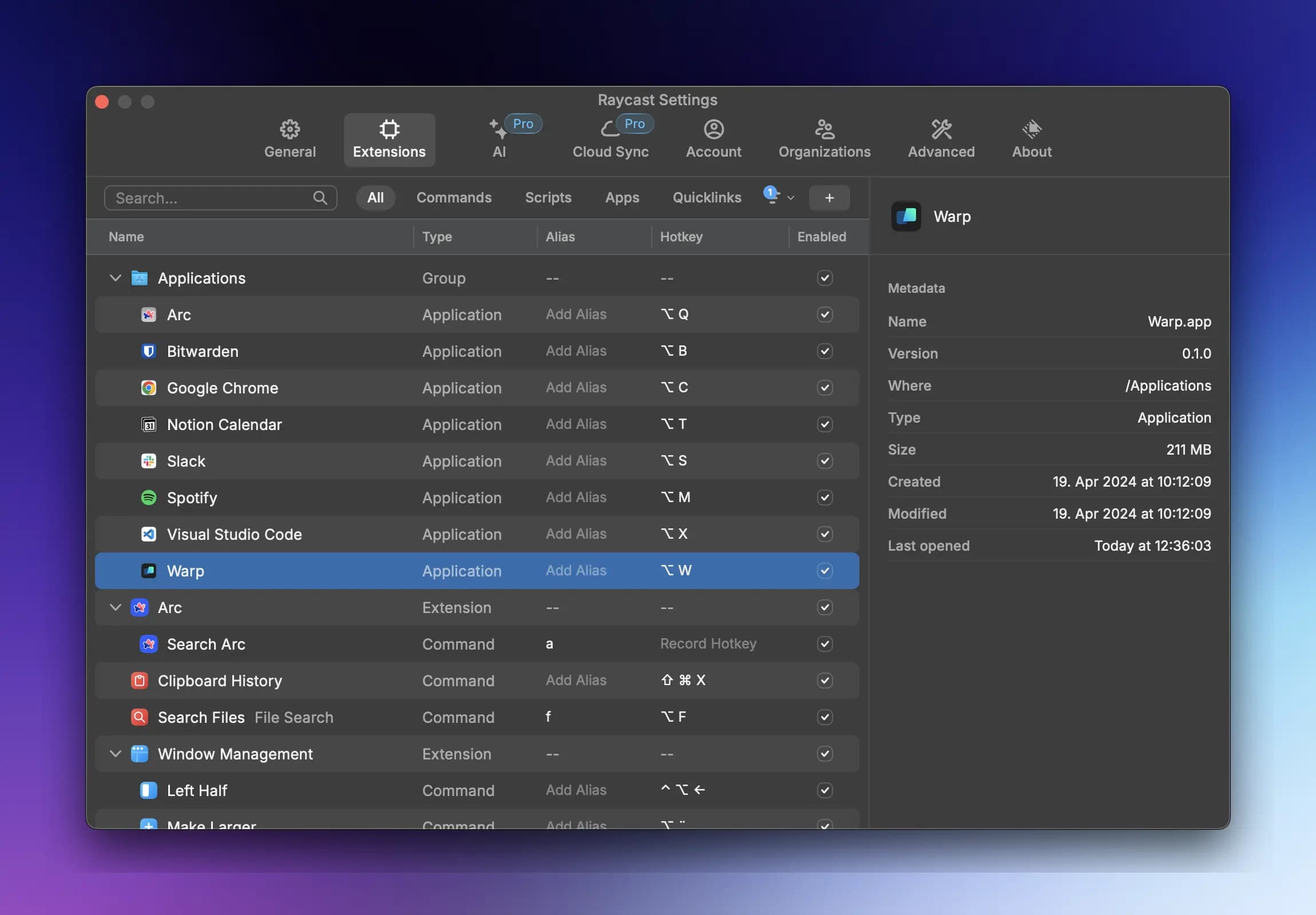
Translations
This feature is a bit trickier to setup but allows for instant translations of small text snippets.
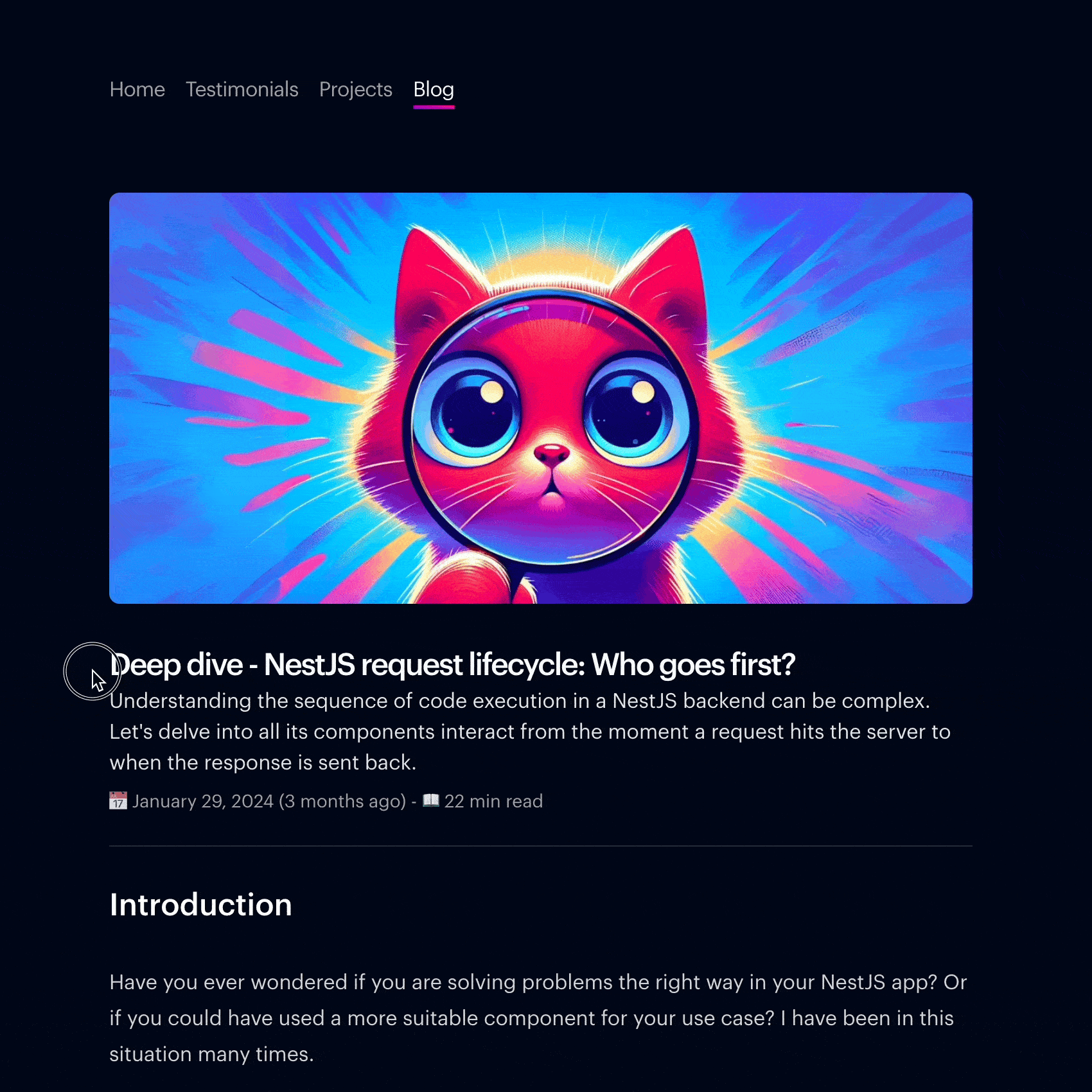
- Get a DeepL API key
- Go to Raycast store by typing
Store - Install the
Deepcastextension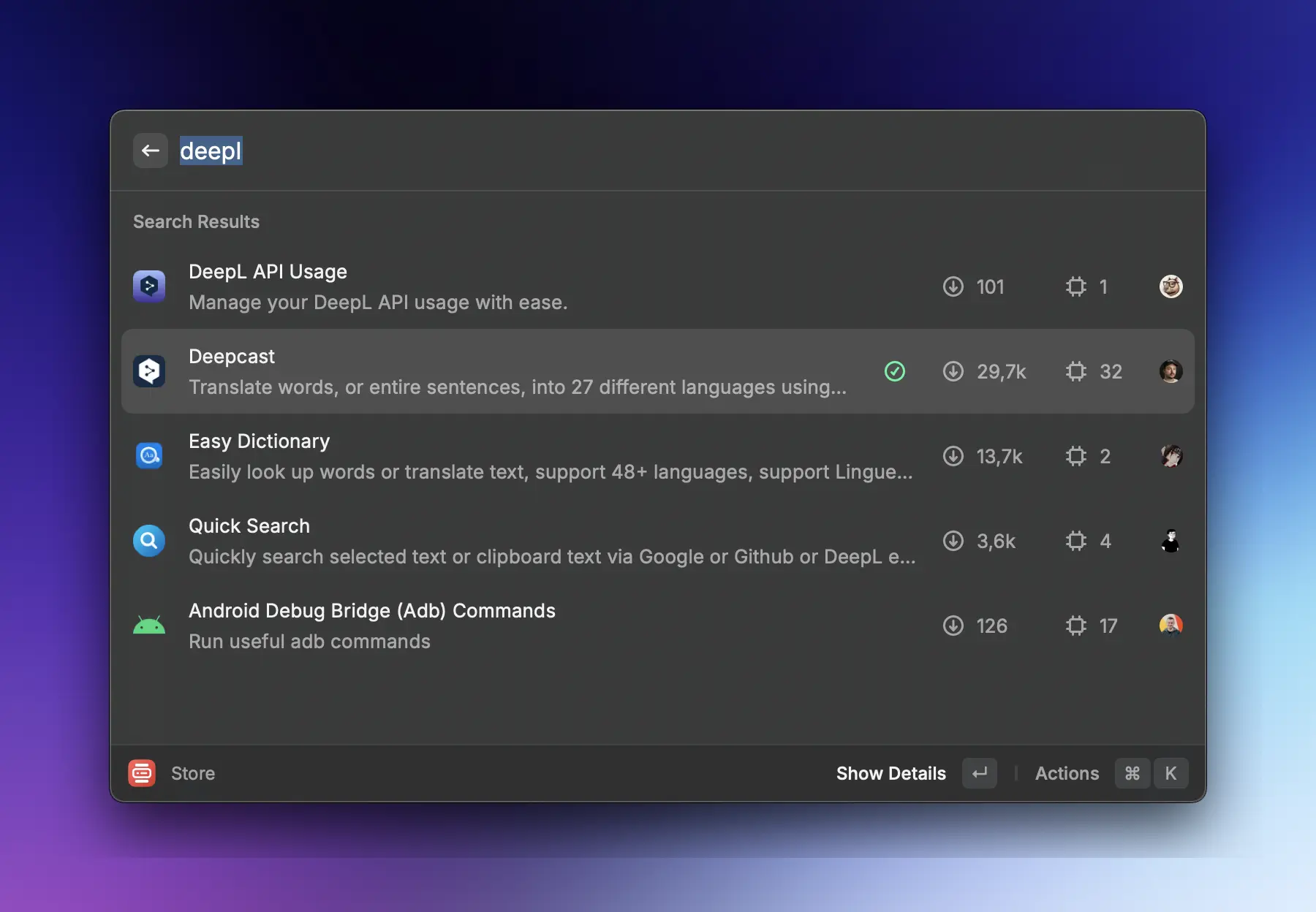
- Enter your API key in the extension settings.
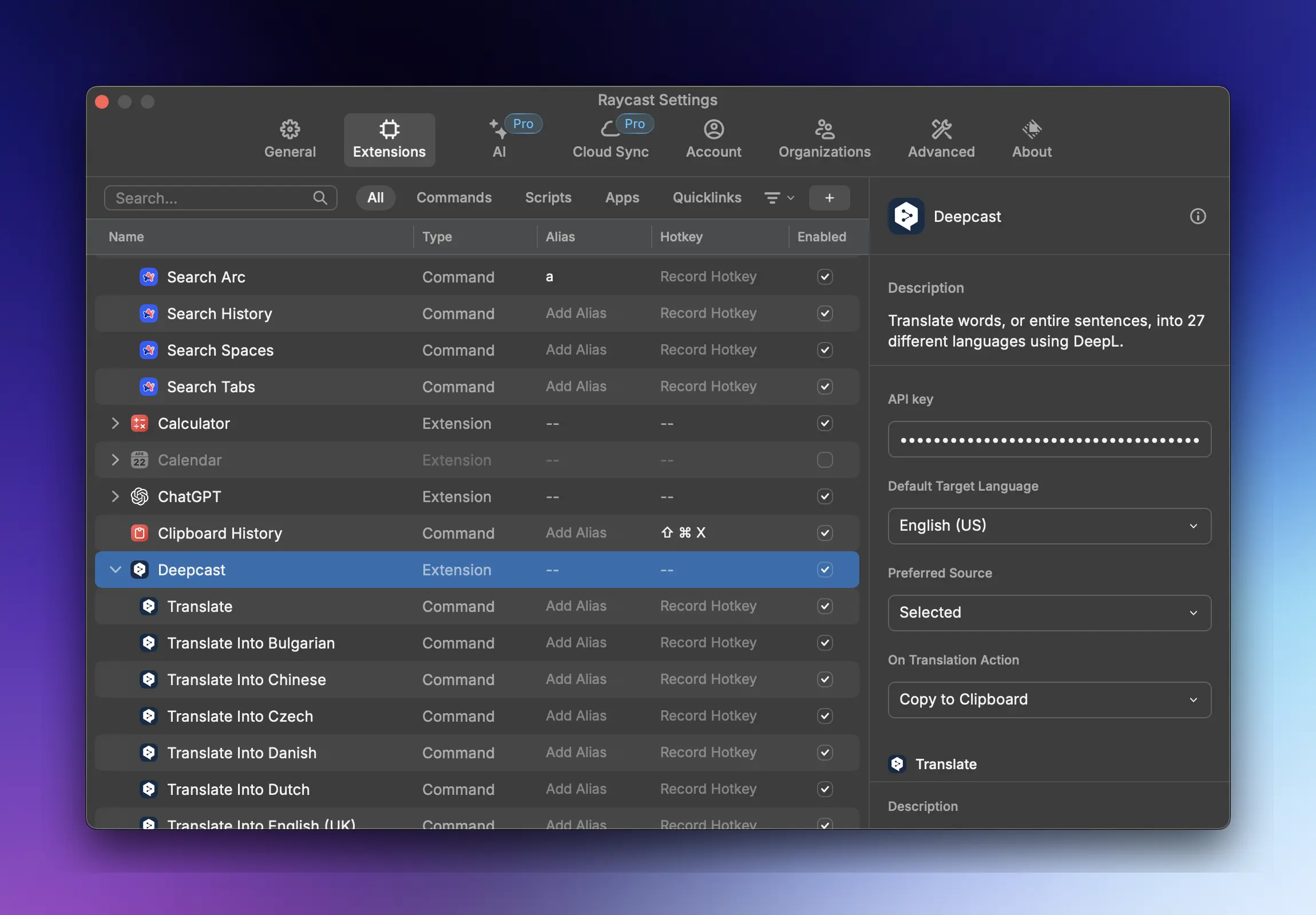
- You can now translate any selected text by typing
trand then chosing the language you want to translate to.
Password manager
This workflow will roughly be equivalent for most password managers. If you don't use Bitwarden, expect somewhat similar steps for 1Password or LastPass.
-
Search for "Bitwarden" in the store and install it.
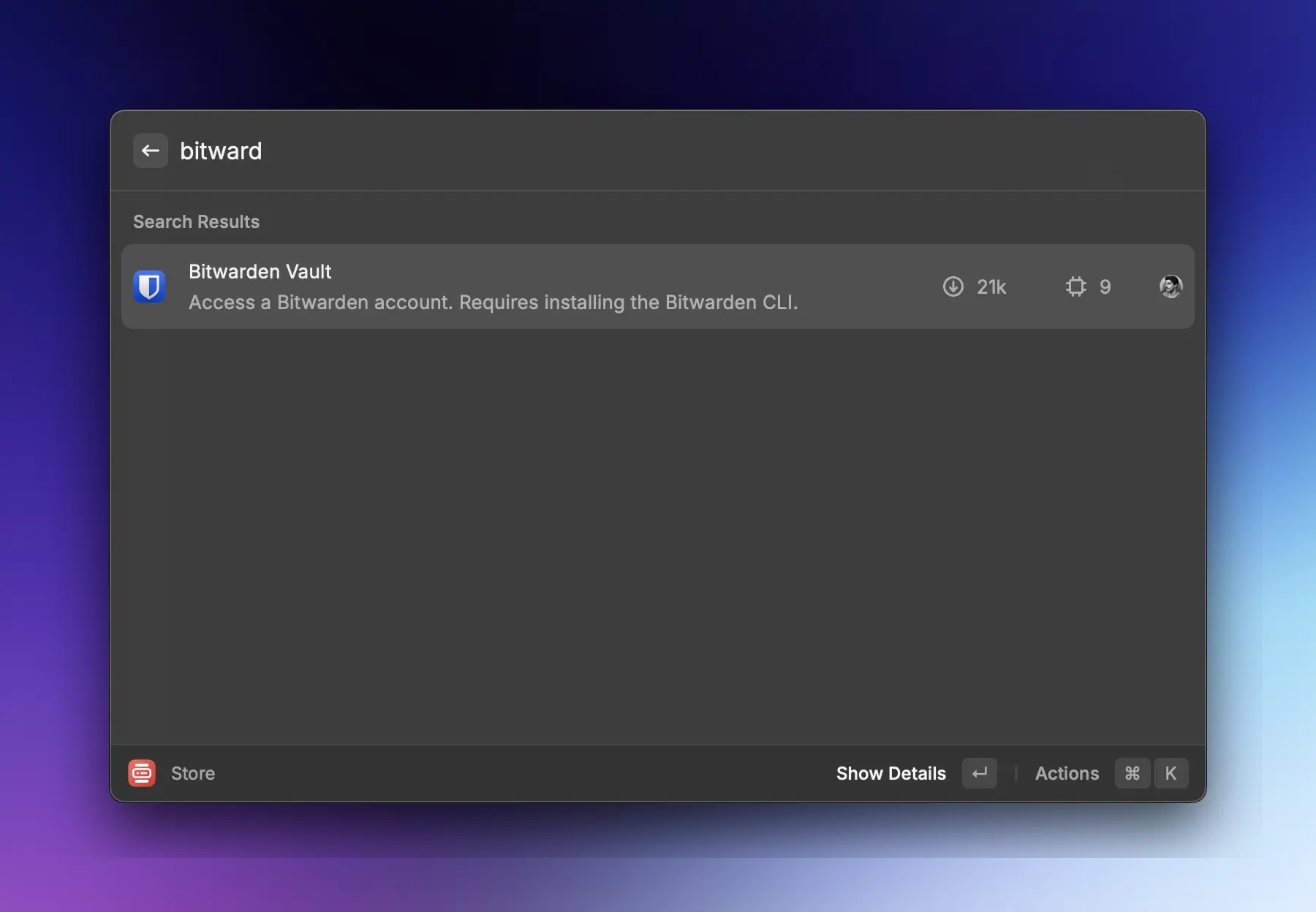
-
Then go to your Bitwarden account's settings and retrieve your API keys.
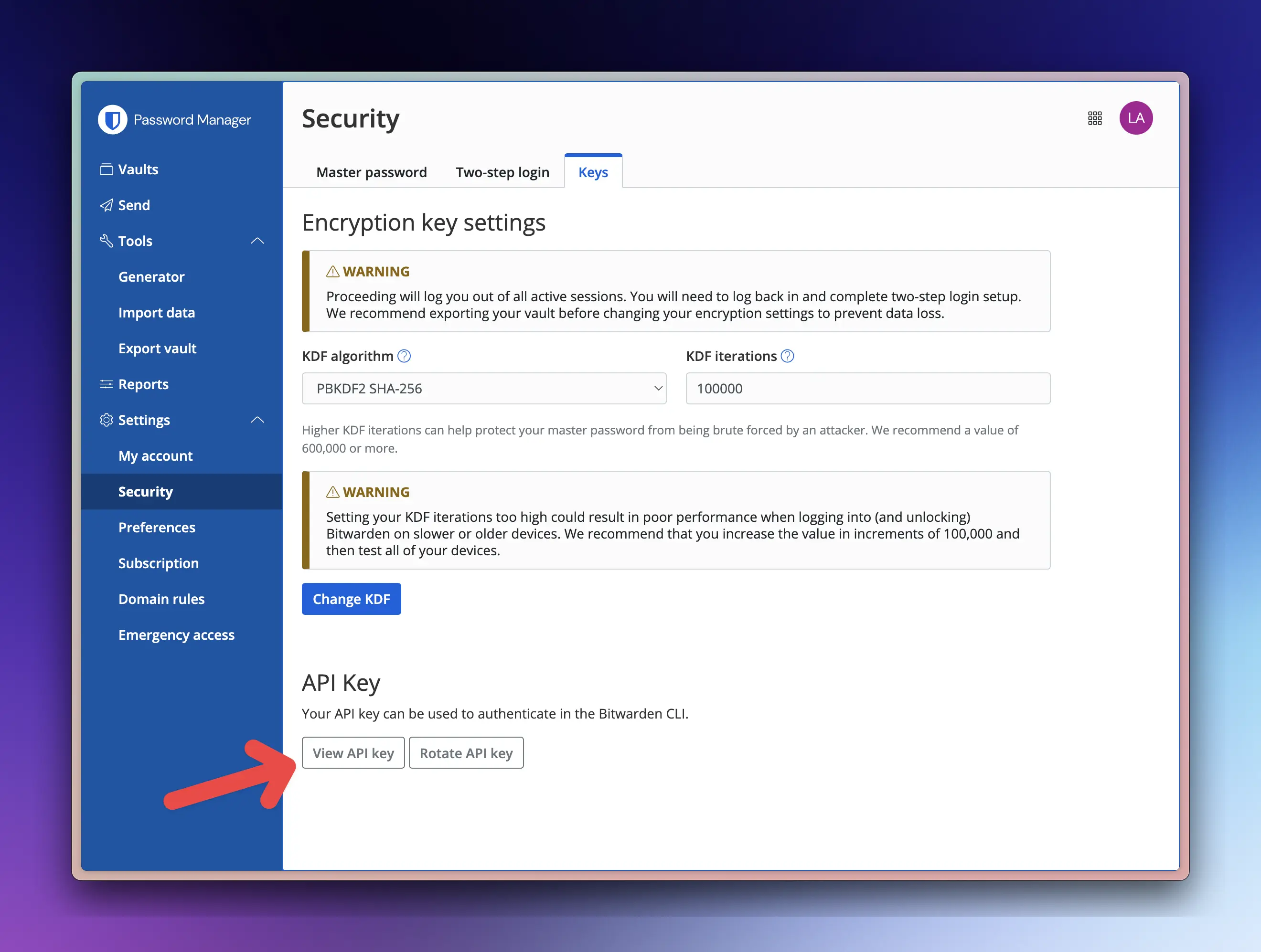
-
On the first run, you will be prompted to enter the keys, and once done, you can access your vault by typing "bit".
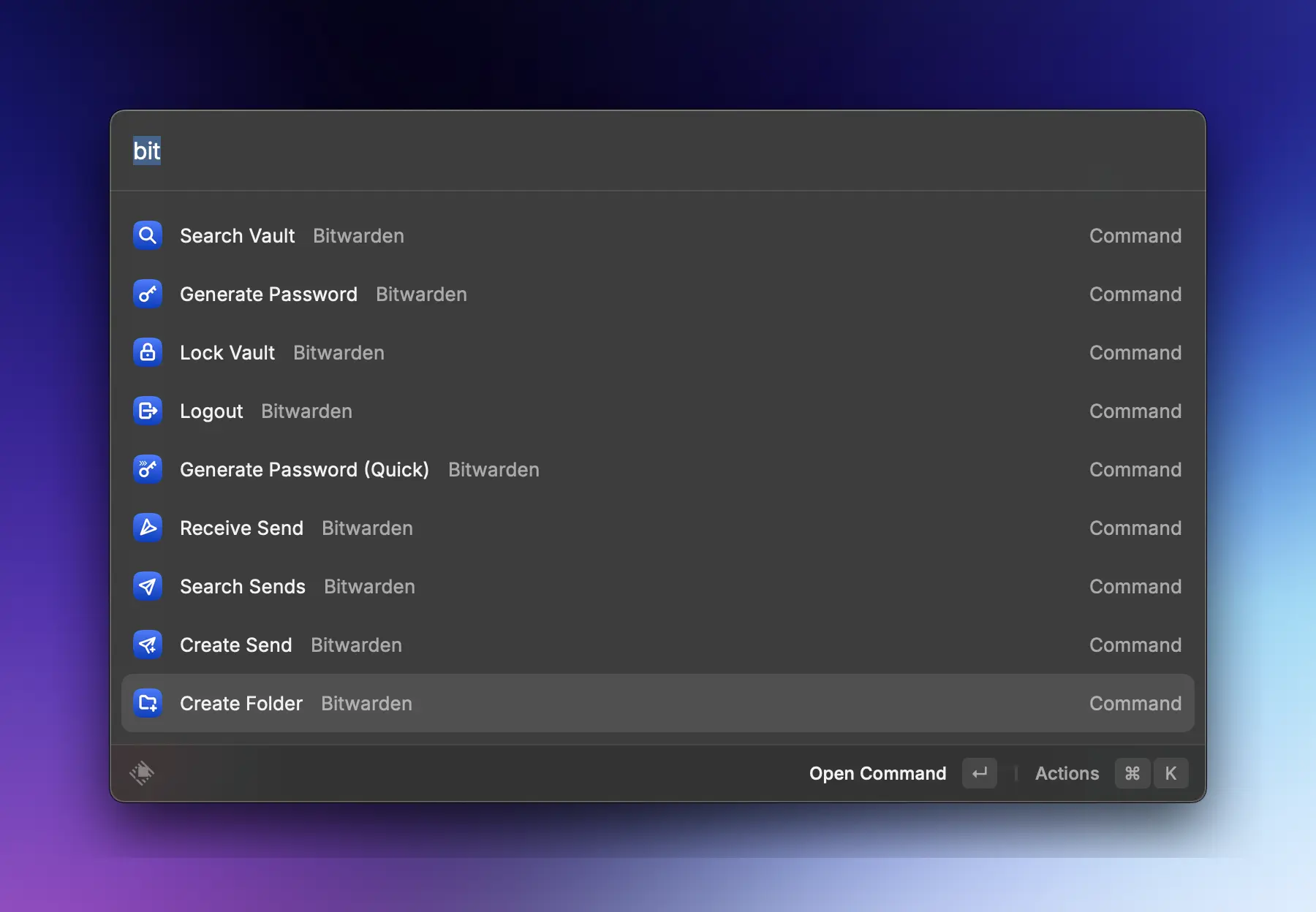
You now have access to your vault just as you would with the desktop app 🥳
Emoji Picker
- Search for "emoji"
- Add a hotkey to be able to instantly open the panel
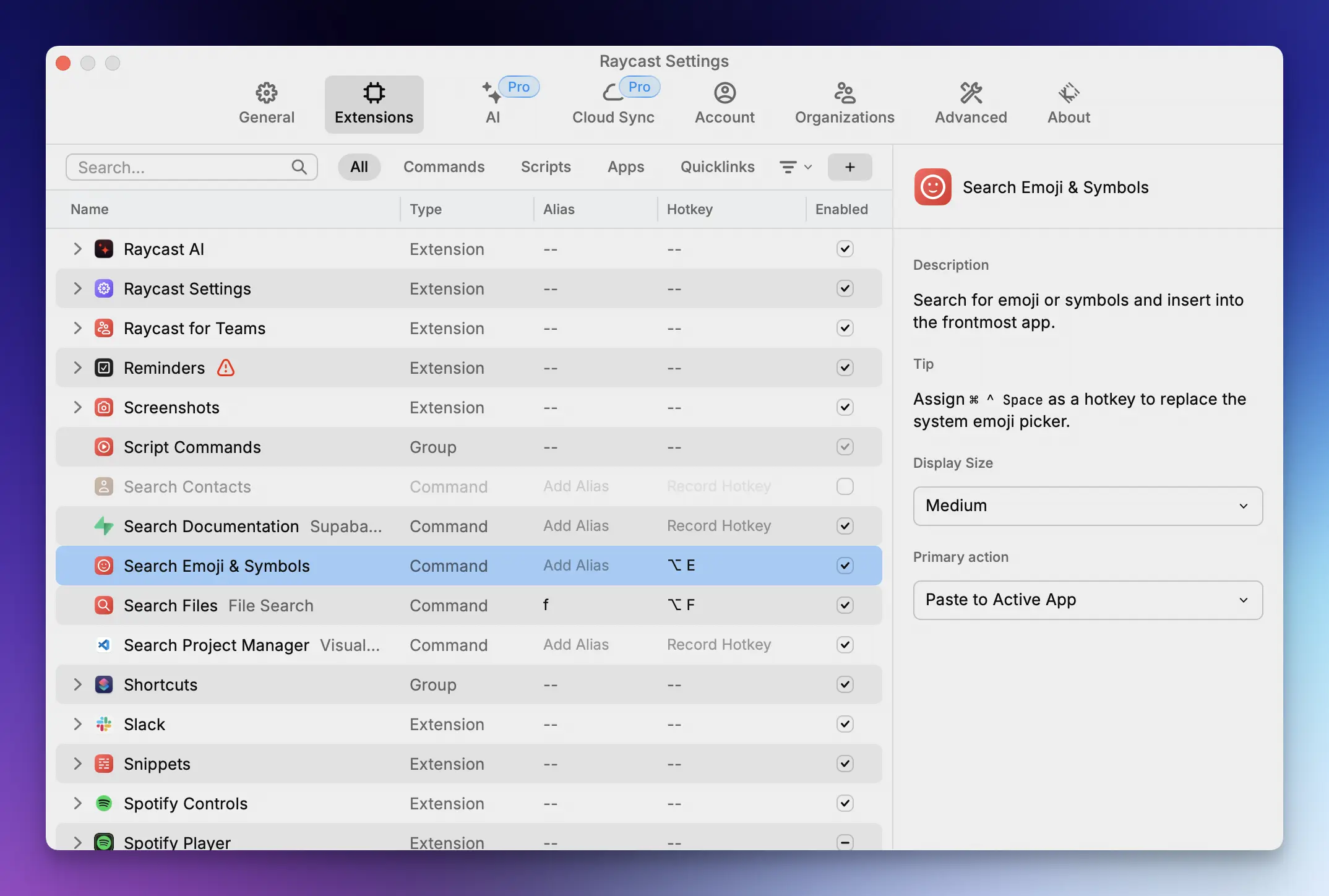
- You can now search for emojis by using the hotkey (
⌥ + Ein my case) and typing the name of the emoji
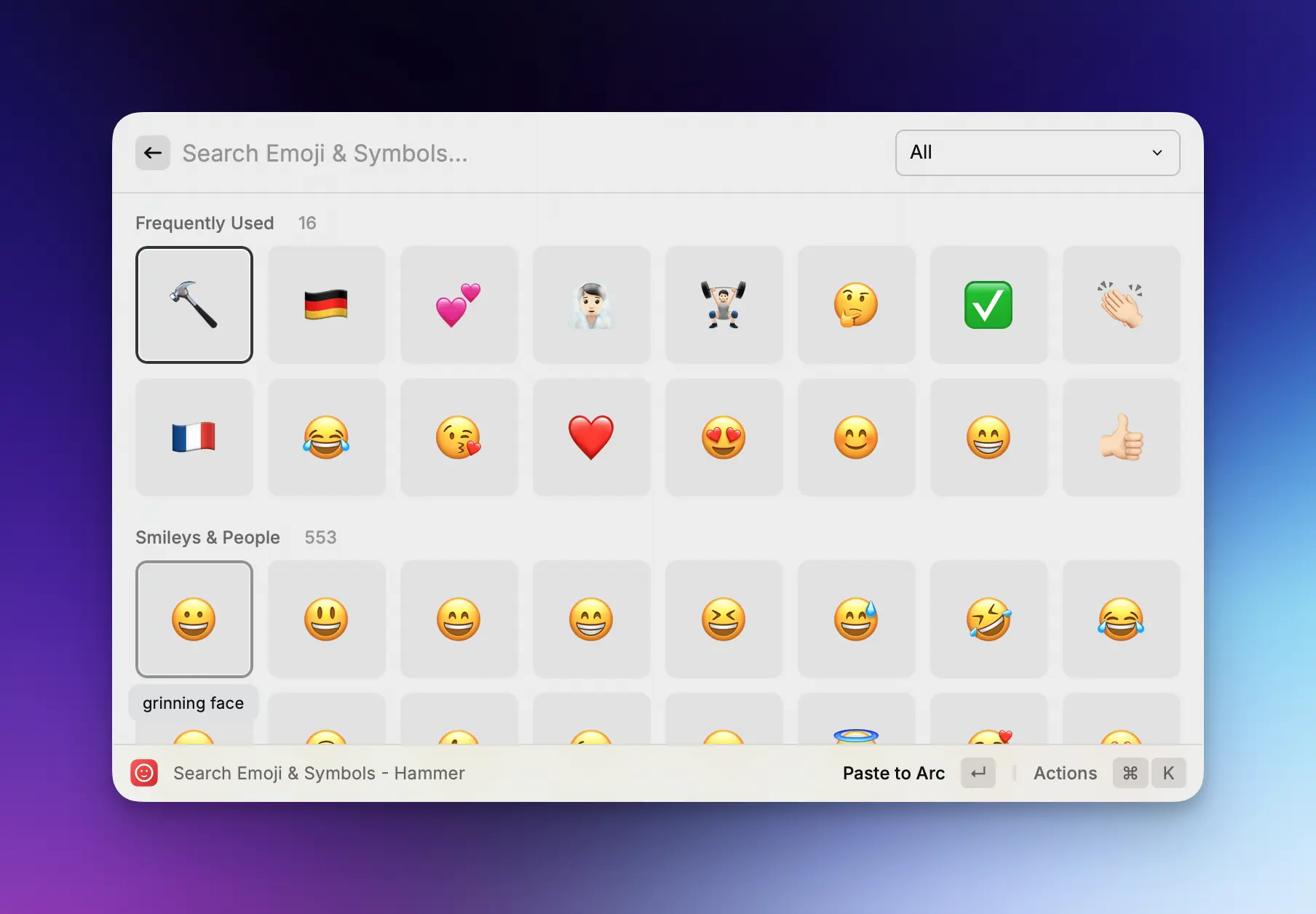
Conclusion
Hopefully, this guide has helped you streamline your computer by eliminating redundant apps and enhancing your workflow!
If there are any other Raycast features you think could be useful to include in this post, feel free to reach out 🤗